TikTok allows users to save videos on their devices. Here’s the thing: If you want to save your video in Camera Roll or Gallery, you need to post it first. So, how to save TikTok videos without posting? Is that even possible?
The answer is yes. There are workarounds you can try so you can save videos without really posting them on your timeline.
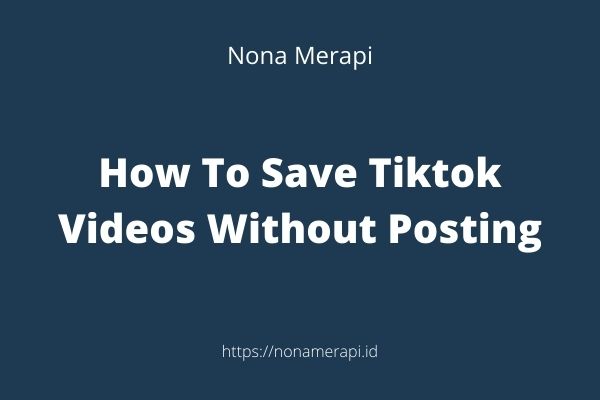
How to Save TikTok Videos without Posting
A bit disclaimer: you still need to post your video or draft so it is saved in Camera Roll. But we are going to make the video or draft private so no one but you can see it. Once you have saved your video or draft, you can delete the one that you post privately.
1 How to save your TikTok video in Gallery without posting
Let’s start with saving a TikTok video in Gallery.
To save your TikTok video in Gallery without actually posting it, follow these steps.
- Open the TikTok app.
- Tap on the “+” icon.
- Create and edit a video.
- When you have finished, tap on the checkmark button on the right.
- Tap on “Next.”
- Since we are going to make the video private, tap on “Who can view this video”.
- Select “Private” to make the video visible to you only.
- Tap “Post” and your video will be saved in Camera Roll or Gallery.
Now you know how to save your TikTok video in Gallery without posting.
Technically, you still post your video on your timeline. But, since you set the video to Private, no one but you can see it. So as far as others’ concerned, you don’t post anything. That’s how to save TikTok videos without posting.
2 How to save a TikTok draft to Camera Roll
You can save a video without actually posting it. What about your drafts? Can you save them to Camera Roll as well? Of course. Like saving a TikTok video, saving a draft is easy.
Here’s how to save TikTok draft video in Gallery without posting
- Open the TikTok app.
- Tap on to “Me”.
- Tap the “Drafts” folder to see your drafts.
- Tap on the draft that you want to save in Camera Roll.
- Edit the draft as you want.
- Before you post the draft, make it private by tapping on “Who can view this video” then select “Private.”
After your draft is posted, you will be able to access it in Camera Roll.
And that’s how to save a TikTok draft to Camera Roll.
3 How to delete your private video
After knowing how to save TikTok draft video in Gallery without posting, the next thing you want to know is how to delete the video or draft from your TikTok.
Here’s how to do it.
- Open the TikTok app.
- Tap on “Me” to go to your profile page.
- Tap on the video.
- Tap on the “…” icon.
- Tap on “Delete”.
- Tap “Delete” again to confirm the deletion.
4 How to save TikTok videos without posting in GIF format
Instead of a video, can you save TikTok videos in GIF format? Yes, you can. Since TikTok videos are short by nature, they can easily be converted to a GIF.
And no, you don’t need to use a third-party app for this. You just need to use the app’s native feature.
Follow the steps below to save a video as a GIF.
- Open the TikTok app.
- Navigate to the private video that you want to save.
- Select “Share” then “Share as GIF”.
- Wait until the download is finished.
After the download is finished, you will see the GIF from the TikTok album in Camera Roll.
Bonus: you can save not just your video but also others’ as well. Not only that, this method can also be used to save a video that you normally can’t download.
*kedetect copas di keyword