Today, communication has become easier and easier. There was a time where a carrier plan is needed to send text and make a call. Now, things are different. With Pinger, you will be able to do those without any carrier plan at all and for free. And here, we have a tutorial Pinger Textfree Number Lookup in case you are interested in using it.
In this article, we will tell you about Pinger, its features, the pros and cons of using it, and some tutorials to help you use the app. Getting to know something that you want to use is always good, after all. Let’s start with getting to know Pinger is first.
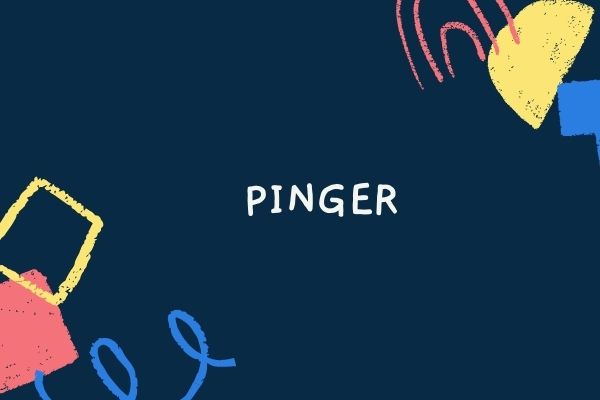
Tutorial Pinger Textfree Number Lookup
A. About Pinger Textfree Number Lookup
1. What Is Pinger?
Pinger is an app developer who intends to make communication simple for people. As an app developer, Pinger has developed three apps: Pinger app, Textfree app, and Sideline app. Here we will talk about Pinger and Textfree apps, which are essentially the same.
2. Pinger App or Textfree App?
Is Pinger app different from Textfree app? The two are basically the same. The only difference between the two is that Pinger app receives recent updates quicker than Textfree app. If you are the kind of person who likes to be the first who enjoys new updates or features, then Pinger app is the better option for you.
3. International Text Support
At the moment, Pinger Textfree App is able to support sending messages to 36 countries. The same can’t be said for receiving messages, however. According to Pinger, users can receive messages from any part of the world. Also, if users who want to text each other both use Pinger, they can do so regardless of whether their countries are supported or not.
B. Pros and Cons
Pros
What are the pros of using the Pinger Textfree online web? Besides international text support that we mentioned earlier, there are various pros of using Pinger service. For example, custom phone number, unlimited free texting, and calling and voicemail without a carrier plan.
When you use Pinger you will be able to choose a custom phone number. as our tutorial Pinger will show you shortly. Indeed, Pinger allows your number to be as unique as you are. You can just pick your desired area code and then select your number.
Pinger also provides you with unlimited free texting. You can send not just texts but also group messages, emojis, pictures, and even videos to other users. And this can be done both via phone and desktop.
There is also calling and voicemail as well. Usually, you will need a carrier plan for these. With Pinger, however, you can get them without a carrier plan at all. You can also customize your voicemail, too.
Cons
The above are the pros. What about the cons of using the Pinger Textfree online web? There is no such thing as perfect service. Of course, this includes Pinger service as well. Although the service is good overall, it does have its flaws.
First and foremost, notification errors. Sometimes, while the Pinger Textfree App receives text messages the users will not get any notification for them. This usually happens when the internet connection is momentarily disconnected.
Another cons of Pinger Textfree App is that it can’t be used for SMS verification. Although Pinger does support a variety of codes (which is usually used for SMS verification), it doesn’t support security verification sent through shortcodes. That means you can’t receive SMS verification online Singapore or Receive SMS Online Australia, for example.
C. The Tutorials
Interested in using the Textfree web? Just follow our tutorial Pinger below then. We will give you brief guides on how to Pinger create account free, send a message, send a group message and make a call. You can try Receive SMS Online Malaysia with this app.
1. How to Create an Account
- Let’s start our tutorial Pinger with making an account. First, download and install Pinger from PlayStore (if you are using Android), App Store (if you are using iOS), or from Textfree web site (if you are on desktop)
- Click or Tap the ‘Sign up’ button
- Before proceeding, make sure that you allow Pinger app to access your location
- When you enter the app, you should see a list of local phone numbers. You can also enter an area code you want for the number
- Select a number from the list
- Tap ‘Choose this Number’ and confirm
- Next, you will be required to enter your email, password for the app, and age & gender
- Tap ‘Sign up’ after you are finished
2. How to Send a Message
- Tap the new message icon on the upper right corner
- Type the number of the person (or their name, if you already saved their contact) you want to send a message to
- Tap the text box and type your message
- Tap ‘Send’
- Note: to send picture messages, just tap on the camera icon and choose either to take a new photo or existing one
3. How to Send a Group Message
- Tap the new message icon
- Type the number or name of your contacts you want to send message to
Note: a group message can be sent to up to 10 recipients
4. How to Make a Call
- Tap the ‘Address Book’ icon
- Type the name of the person you want to call
- Tap the phone icon
- A call should be made immediately. This ends our tutorial Pinger